产品经理的工作工具,除像常用的AXURE,墨刀,mindx等之外,有时候团队管理工具比较重要,如常用的是蓝湖,就是将UI设计和产品原型设计结合的比较不错的一款工具。
今天我给大家推荐一个开源的能在线设计和在线原型制作的平台---PENPOT。
先来看看颜值: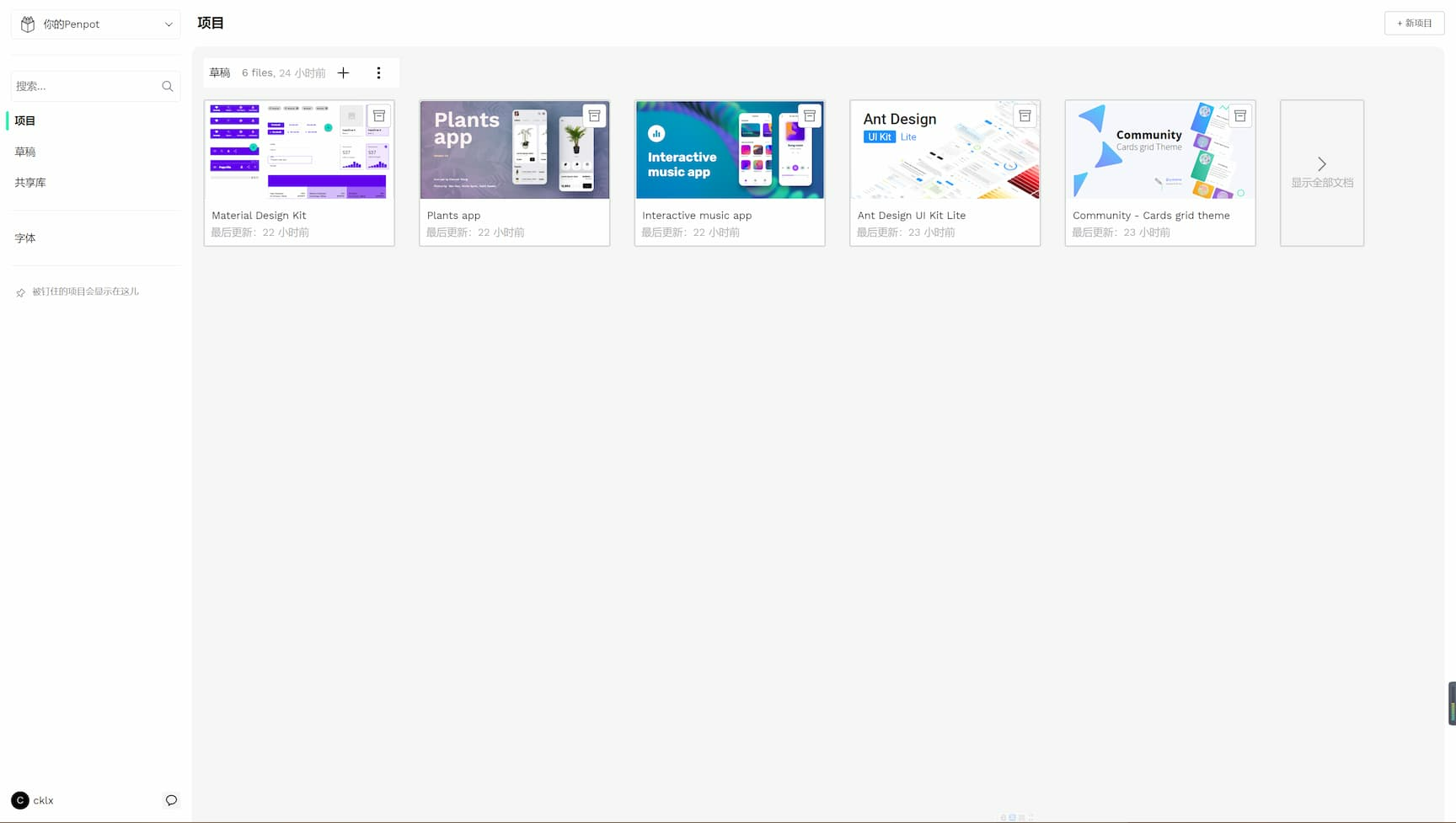
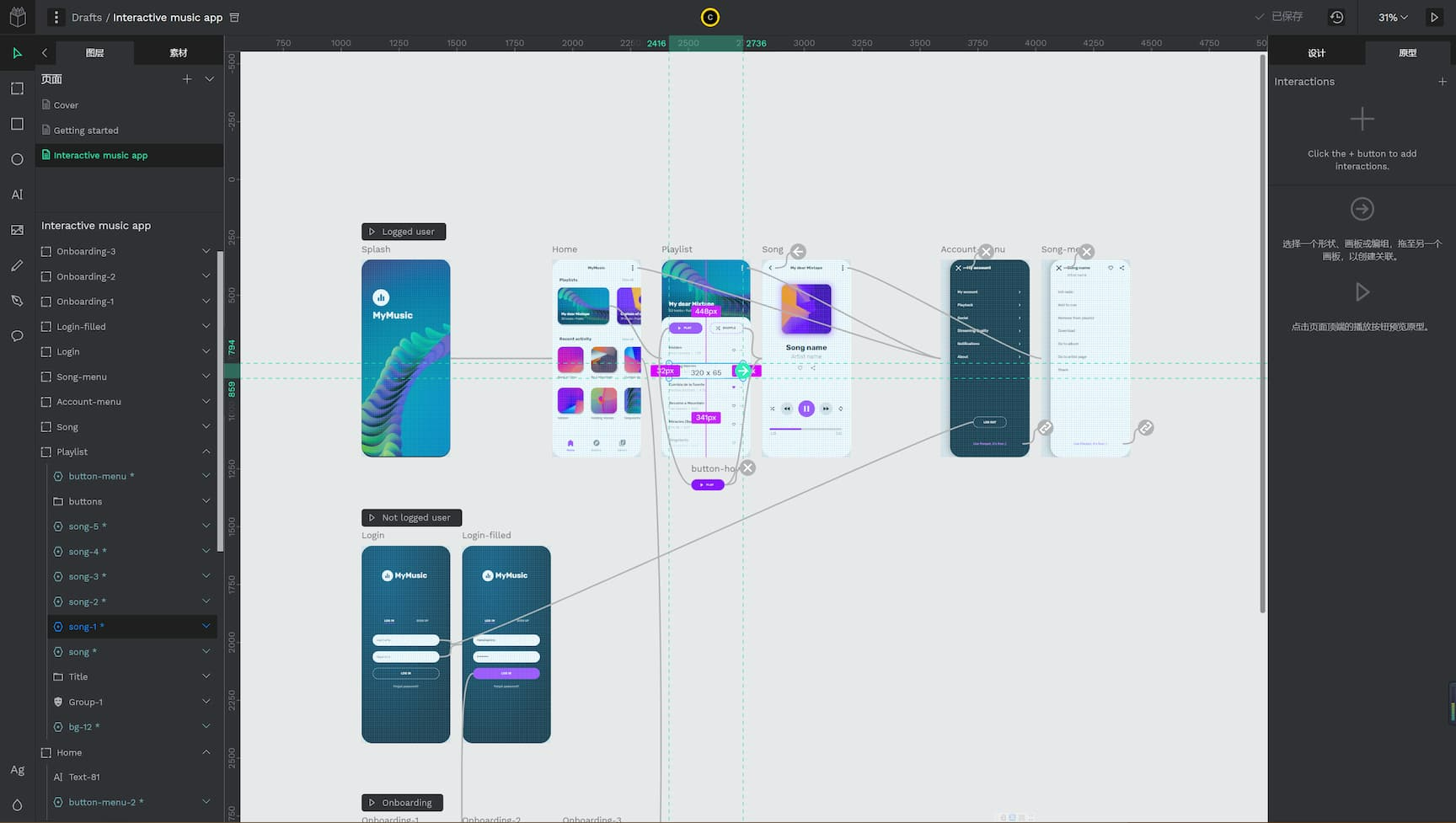
官方网站:
https://penpot.app/
开源地址:
https://github.com/penpot/penpot
这个平台可以自己部署在自己的服务器上,也可以直接使用官方提供的服务。
自行部署,需要环境有安装docker和docker compose,具体方法可以自行百度。
mkdir /data/wwwroot/xxx
cd /data/wwwroot/xxx
#进入到你要安装的目录
wget https://raw.githubusercontent.com/penpot/penpot/main/docker/images/docker-compose.yaml
#下载docker compose文件
wget https://raw.githubusercontent.com/penpot/penpot/main/docker/images/config.env
# 下载配置文件
修改docker compose文件
---
version: "3.5"
networks:
penpot:
volumes:
penpot_postgres_data:
penpot_assets_data:
services:
penpot-frontend:
image: "penpotapp/frontend:latest"
ports:
- 9001:80 # 将9001修改成你想使用的端口,如8898
volumes:
- penpot_assets_data:/opt/data # 将数据持久化目录penpot_assets_data修改成你想放置的地方,如/data/wwwroot/xxx/penpot_assets_data
env_file:
- config.env
depends_on:
- penpot-backend
- penpot-exporter
networks:
- penpot
penpot-backend:
image: "penpotapp/backend:latest"
volumes:
- penpot_assets_data:/opt/data # 将数据持久化目录penpot_assets_data修改成你想放置的地方,如/data/wwwroot/xxx/penpot_assets_data
depends_on:
- penpot-postgres
- penpot-redis
env_file:
- config.env
networks:
- penpot
penpot-exporter:
image: "penpotapp/exporter:latest"
environment:
# Don't touch it; this uses internal docker network to
# communicate with the frontend.
- PENPOT_PUBLIC_URI=http://penpot-frontend
networks:
- penpot
penpot-postgres:
image: "postgres:13"
restart: always
stop_signal: SIGINT
environment:
- POSTGRES_INITDB_ARGS=--data-checksums
- POSTGRES_DB=penpot #数据库名,建议不用修改
- POSTGRES_USER=penpot #数据库用户名,建议不用修改
- POSTGRES_PASSWORD=penpot #数据库密码,建议修改成自己的,这里修改后,配置文件里也要做相应修改。
volumes:
- penpot_postgres_data:/var/lib/postgresql/data # 将数据持久化目录penpot_postgres_data修改成你想放置的地方,如/data/wwwroot/xxx/penpot_postgres_data
networks:
- penpot
penpot-redis:
image: redis:6
restart: always
networks:
- penpot
修改配置文件config.env
# Should be set to the public domain where penpot is going to be served.
PENPOT_PUBLIC_URI=http://localhost:9001 # 如果你有配置域名访问,这里需要修改成你的域名。
# Temporal workaround because of bad builtin default
PENPOT_HTTP_SERVER_HOST=0.0.0.0
# Standard database connection parameters (only postgresql is supported):
PENPOT_DATABASE_URI=postgresql://penpot-postgres/penpot
PENPOT_DATABASE_USERNAME=penpot
PENPOT_DATABASE_PASSWORD=penpot
#修改你上面修改好的数据库名、用户名、密码
# Redis is used for the websockets notifications.
PENPOT_REDIS_URI=redis://penpot-redis/0
# By default, files uploaded by users are stored in local filesystem. But it
# can be configured to store in AWS S3 or completely in de the database.
# Storing in the database makes the backups more easy but will make access to
# media less performant.
ASSETS_STORAGE_BACKEND=assets-fs
PENPOT_STORAGE_ASSETS_FS_DIRECTORY=/opt/data/assets
# Telemetry. When enabled, a periodical process will send anonymous data about
# this instance. Telemetry data will enable us to learn on how the application
# is used, based on real scenarios. If you want to help us, please leave it
# enabled.
PENPOT_TELEMETRY_ENABLED=true
# Email sending configuration. By default, emails are printed in the console,
# but for production usage is recommended to setup a real SMTP provider. Emails
# are used to confirm user registrations.
PENPOT_SMTP_ENABLED=false
PENPOT_SMTP_DEFAULT_FROM=no-reply@example.com
PENPOT_SMTP_DEFAULT_REPLY_TO=no-reply@example.com
# PENPOT_SMTP_HOST=
# PENPOT_SMTP_PORT=
# PENPOT_SMTP_USERNAME=
# PENPOT_SMTP_PASSWORD=
# PENPOT_SMTP_TLS=true
# PENPOT_SMTP_SSL=false
#如果要对外开放注册,则需要添加SMTP邮件参数,不然无法对外发送邮件,建议添加。
# Feature flags. Right now they are only affect frontend, but in
# future release they will affect to both backend and frontend.
PENPOT_FLAGS="enable-registration enable-demo-users"
# Comma separated list of allowed domains to register. Empty to allow all.
# PENPOT_REGISTRATION_DOMAIN_WHITELIST=""
## Authentication providers
#第三方登录的配置
# Google
# PENPOT_GOOGLE_CLIENT_ID=
# PENPOT_GOOGLE_CLIENT_SECRET=
# GitHub
# PENPOT_GITHUB_CLIENT_ID=
# PENPOT_GITHUB_CLIENT_SECRET=
# GitLab
# PENPOT_GITLAB_BASE_URI=https://gitlab.com
# PENPOT_GITLAB_CLIENT_ID=
# PENPOT_GITLAB_CLIENT_SECRET=
# OpenID Connect (since 1.5.0)
# PENPOT_OIDC_BASE_URI=
# PENPOT_OIDC_CLIENT_ID=
# PENPOT_OIDC_CLIENT_SECRET=
# LDAP
# PENPOT_LDAP_HOST=ldap
# PENPOT_LDAP_PORT=10389
# PENPOT_LDAP_SSL=false
# PENPOT_LDAP_STARTTLS=false
# PENPOT_LDAP_BASE_DN=ou=people,dc=planetexpress,dc=com
# PENPOT_LDAP_BIND_DN=cn=admin,dc=planetexpress,dc=com
# PENPOT_LDAP_BIND_PASSWORD=GoodNewsEveryone
# PENPOT_LDAP_ATTRS_USERNAME=uid
# PENPOT_LDAP_ATTRS_EMAIL=mail
# PENPOT_LDAP_ATTRS_FULLNAME=cn
# PENPOT_LDAP_ATTRS_PHOTO=jpegPhoto
# PENPOT_LOGIN_WITH_LDAP=true
增加用户
如果你想直接在后台添加用户,可以运行
docker exec -ti penpot_penpot-backend_1 ./manage.sh create-profile
按提示输入就可以新增用户了。
最后,有空可以去看看官方的文档:
https://help.penpot.app/technical-guide/configuration/
本文由 admin 创作,采用 知识共享署名4.0 国际许可协议进行许可。
本站文章除注明转载/出处外,均为本站原创或翻译,转载前请务必署名。